Make an Appointment
To book an appointment at the Writing Center, follow these steps:
- Login to your MyLeo portal, go to the “Apps” tab, and click on the “Navigate Student” block as shown in the example below. Usually, “Navigate Student” is in the middle of the apps tab
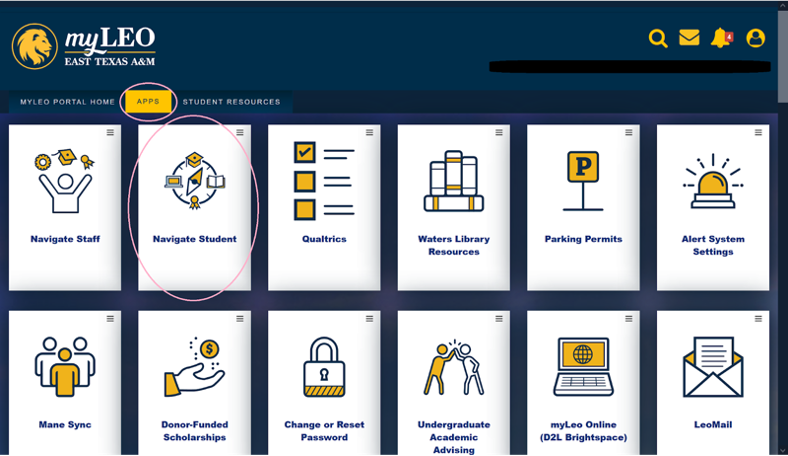
- Once you're in Navigate 360, click on the “Appointments” tab on the left hand side. This will take you to a new page, and there you'll click on the blue “Schedule an Appointment” block (usually near the upper right side of the page)
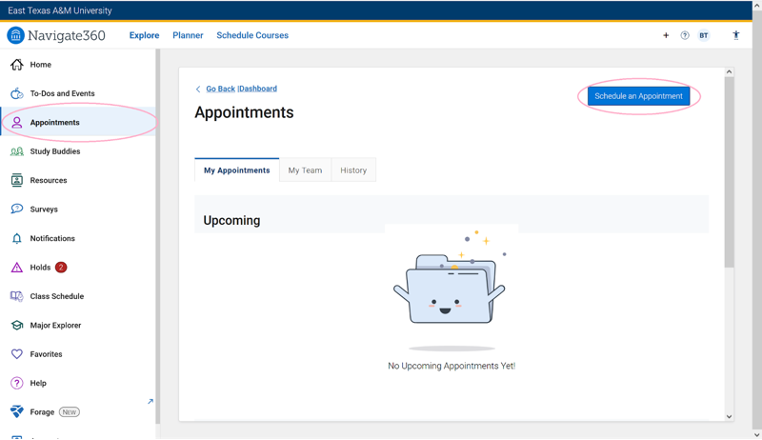
- On the “New Appointment” page, you will start to schedule an appointment with us
- In the first box asking, “What type of appointment would you like to schedule?”, select the “Tutoring” option from the drop-down menu, as shown in the example below
- For the second box asking, “Service”, choose the “45 Minute Session” option
- For the third box asking, “Pick a Date”, either choose the date you want the appointment, or leave it as-is, since doing so will still load all possible dates from present day
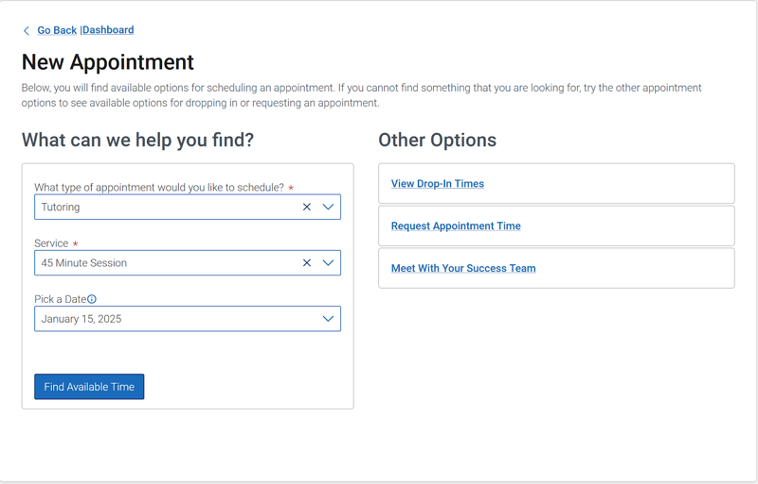
- Once all three boxes have been filled out, click on the blue button below the three answered questions that says, “Find Available Time”.
- From there, you will be taken to a new page where all available dates and times for sessions will be listed – so click on the time block that works best for your schedule

- Once that is complete, you can review your appointment information; make sure that you state whether you want your session to be online or in-person in the “Would you like to share anything else?” box
- Select whether you would like to receive an Email Reminder or Text Message Reminder for the session, and then click the “Schedule” blue button to complete scheduling your appointment


